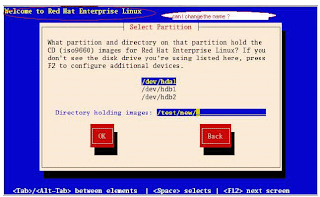
For changing the name “Welcome to Centos”
In the following example we are going to change “Welcome to Red Hat Enterprise Linux “
From .img to change the text:
1) copy the images folder from original dvd/cd
2) go to images folder as
cd images
3) make a directory name as :images1
4) mount the stage2.img image on images1 as
mount -o ro,loop -t squashfs stage2.img /mnt/images1
5) cd images1/usr/lib/anaconda/test.py and images1/usr/lib/anaconda/textw/1 and
images1/usr/lib/anaconda/textw/welcome_text.py change the “Centos” as your name.
6) Also change in images1/usr/lib/anaconda/textw/complete_text.py
7) make sure the permission of all the files remains same
-r--r--r-- 1 root root 19650 Jan 1 1970 text.py
[root@localhost textw]# pwd
/root/stage1/usr/lib/anaconda/textw
[root@localhost textw]# ll welcome_text.py
-r-xr-xr-x 1 root root 836 Jan 1 1970 welcome_text.py
[root@localhost textw]#
[root@localhost textw]# ll 1
-r-xr-xr-x 1 root root 836 Jan 1 1970 1
[root@localhost textw]#
-r-xr-xr-x 1 root root 836 Jan 1 1970 1
[root@localhost textw]# ll complete_text.py
-r-xr-xr-x 1 root root 1649 Jan 1 1970 complete_text.py
[root@localhost textw]#
For text to make .img image:
http://sipx-wiki.calivia.com/index.php/A_Kickstart_CD_for_sipX_on_CentOS
To change Welcome to Redhat linux to Welcome to My Server
mkdir ~/anaconda
mount -o loop my.iso
cd ~/anaconda
tar -cvf ~/stage2.tar .
cd ~
mkdir stage2
cd stage2
tar -xvf ../stage2.tar
cd ~
mkcramfs stage2/ stage2.img.new
mkcramfs are downloaded from net.
http://www.filewatcher.com/m/mkcramfs-1.1-34.i386.rpm.41284.0.0.html
mkdir /test
cp -av ~/anaconda/* /test
cp stage2.img.new /test/images/stage2.img
cd ~
copy this stage2.img to proper location and make the iso image and test it
No comments:
Post a Comment